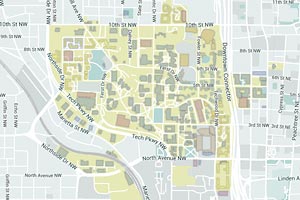Information Systems Group (ISG) - FAQ: Access
Windows → Mac:
-
We currently only allow SSH (command line) connections from a Windows PC to a Mac. This example uses WinSCP.
If the system you are connecting from is not connected to CEE's wired network you will need to connect to the campus
VPN prior to connecting to the Mac.
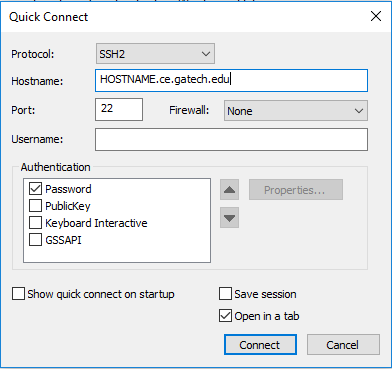
- From WinSCP begin a new connection
- Enter the address of the machine that you want to connect to in the Hostname field using the following format: [HOSTNAME].ce.gatech.edu
- You may enter your username on the machine you are connecting to in the Username field
- Only the Password option needs to be checked under Authentication
- Click on the Connect button
-
The first time you attempt the connection you will be presented with the option to save the host key.
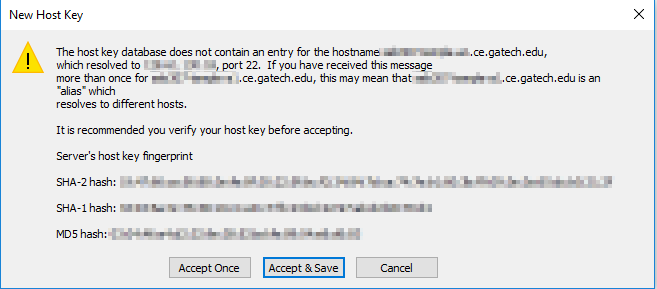
- If you entered your username in Step 1 this prompt will not appear.

- Enter the username for the system you are connecting to in the field provided
- Click Ok
- Clicking Cancel will terminate the connection
 Passwords can be easily recovered by anyone with access to your system. You should never use the save password option.
Passwords can be easily recovered by anyone with access to your system. You should never use the save password option.
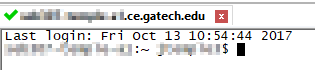 Your connection should now be complete.
Your connection should now be complete. If your connection fails, please retry the connection and check your settings. If you continue to experience trouble please email Help Desk at
helpdesk@ce.gatech.edu
This page was last modified on: March 19, 2020
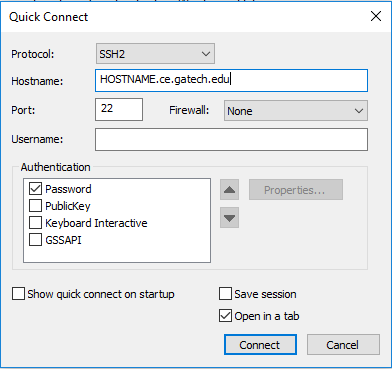
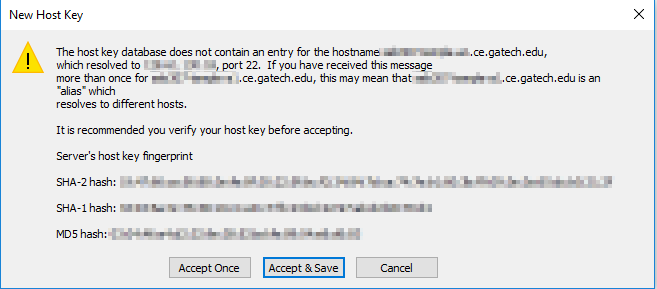

 Passwords can be easily recovered by anyone with access to your system. You should never use the save password option.
Passwords can be easily recovered by anyone with access to your system. You should never use the save password option.
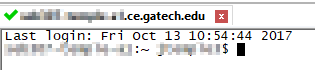 Your connection should now be complete. If your connection fails, please retry the connection and check your settings. If you continue to experience trouble please email Help Desk at helpdesk@ce.gatech.eduThis page was last modified on: March 19, 2020
Your connection should now be complete. If your connection fails, please retry the connection and check your settings. If you continue to experience trouble please email Help Desk at helpdesk@ce.gatech.eduThis page was last modified on: March 19, 2020